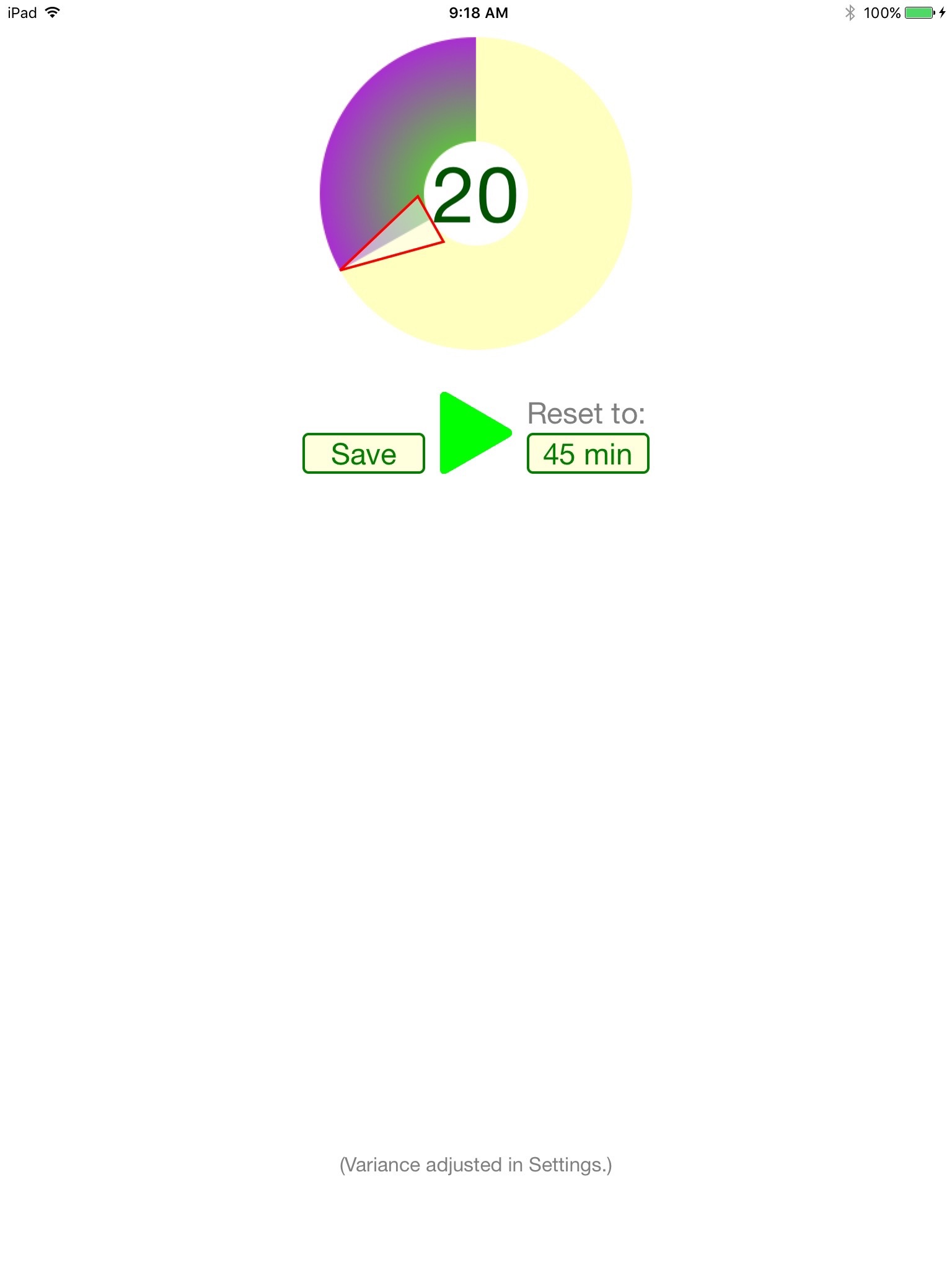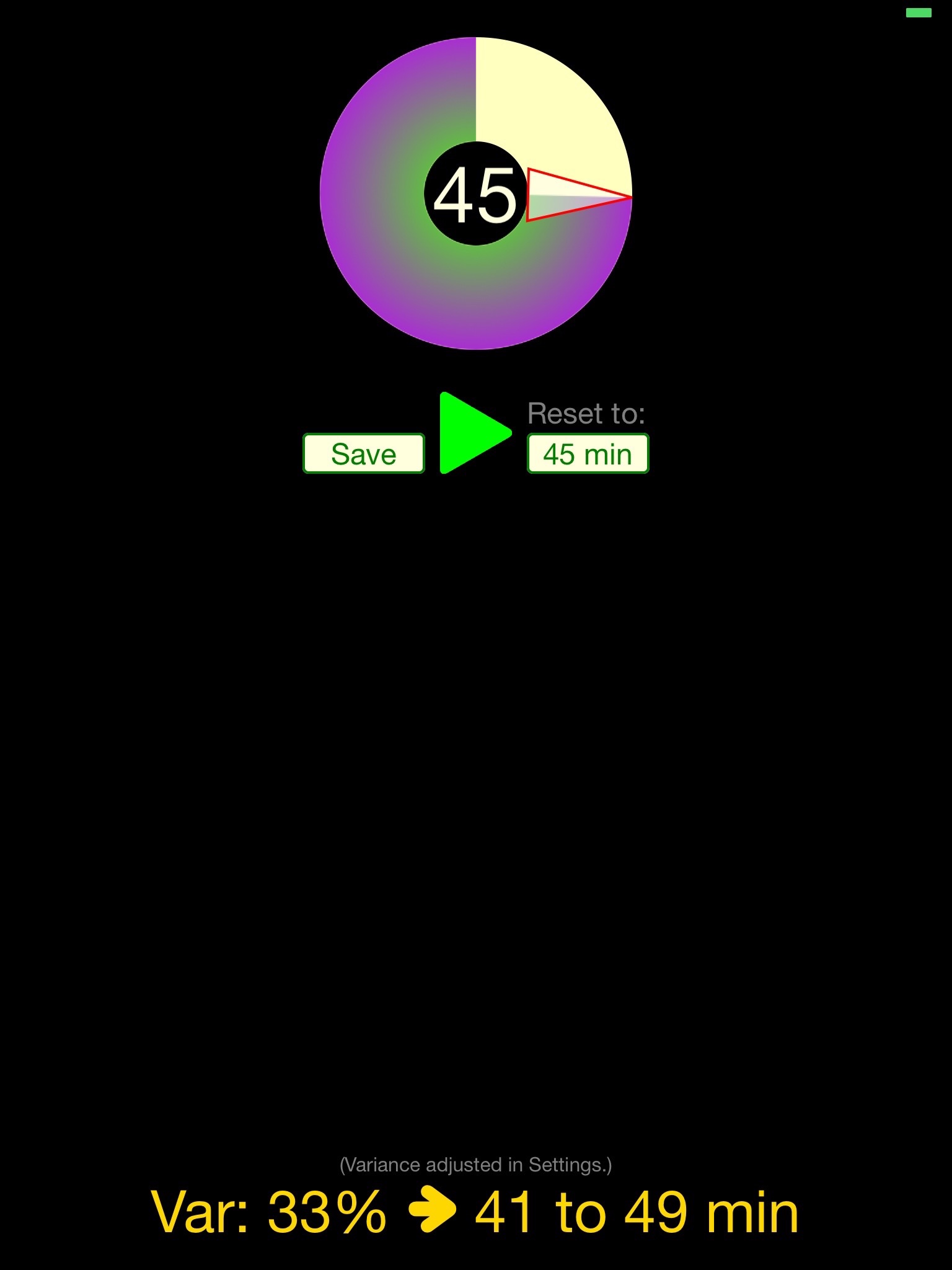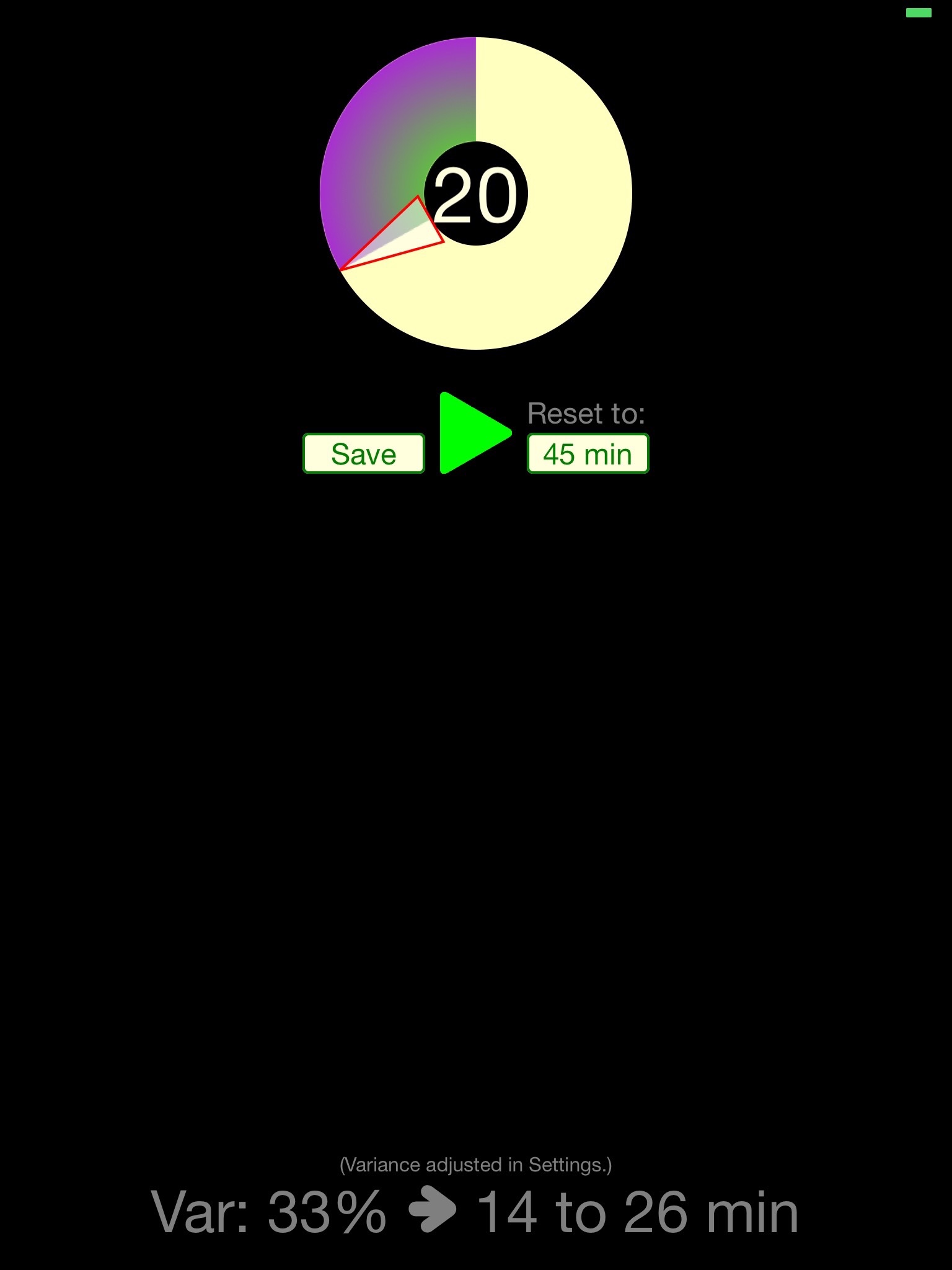Random Countdown Timer
Random Countdown Timer with Switch Access
Rather than counting down the same interval whenever a timer is run, we can choose to introduce some variety. A timer that was set repeatedly for 30 minutes would normally go off after 30 minutes each time, which is fine when a student is to remain dependent on the alarm. But if the goal were self monitoring instead (i.e., developing independence from the alarm), then it would be good to have the training alarm go off with some consistent variation in time, such as between 20 and 40 minutes (while still averaging around 30). Learning to self monitor within a certain range of times is a valuable skill, as is learning to check the clock at specific times, but they are not equivalent, so they are supported by different tools.
INSTRUCTIONS
Slide the arrow to set the timer from 0 to 60 minutes. If you set no variation (below), then this app will act like a typical timer (albeit with some additional access features).
Tap the green Start arrow to begin the countdown and display the Stop button (i.e., the red stop sign). If no variance is set, the arrow will immediately start to move as the time decreases (in intervals of one second). If a variance amount is set, then the arrow will jump to a (constrained) random starting point before counting down. When the timer is done counting down, up to three types of alarms will go off (depending on your Settings). All alarms will cease when you tap the Stop button (which in turn displays the Start button, as well as the Save/Reset buttons).
There is a message displayed at the bottom of the screen that describes what the variance calculation will be, given the settings that you have chosen; for example, if you set the timer for 30 minutes, and the variance to 50%, then the message will say, “Var: 50% = 15 to 45 min.” That means that when you start the timer, the arrow will jump to a point between 15 and 45 minutes before it begins to count down. (You can choose to hide that message.)
Minutes are displayed in the center of the slider during the countdown. Although seconds are not displayed (because that tends to be too distracting), a dot on the Stop icon rotates clockwise in small increments to signify that the timer is not frozen (which can be turned off in Settings if that in itself is a distraction).
Tap “Save” to store the current value of the timer for later restoration. The Reset button displays the amount of time that was saved (e.g., “16 min”). Tap that Reset display to restore that value to the timer. (These buttons are hidden while the timer is running.)
SWITCH ACCESS
The Start/Stop button is switch accessible with:
1) a wired or wireless keyboard as a switch (type ‘space’ or ‘1’); or
2) a wired or wireless switch interface s space sending 1 (or legacy ~1) with an inserted switch (e.g., jellybean, toggle, joggle, membrane, or whatever you like).
SETTINGS
Use Variance (%): OFF by default. Use any variance you have set.
Variance Slider: 0% by default. Select an interval from 0% to 100%.
Show Variance: ON by default. Show or hide the variance message.
Light Background: ON by default. The display will be based on a light background rather than a dark one.
Alarm Sound: “Chime” by default. This file will play if “Audible Alarm” is ON.
All of the following alarms will turn off when you hit the Stop button.
Audible Alarm: ON by default. The chosen sound file will play for about a minute after the timer runs out.
Visible Alarm: ON by default. Every two seconds, the background color will alternate between light and dark themes.
Vibration Alarm: ON by default. Every two seconds, the device will vibrate (if it has that capability).
Display Seconds: ON by default. Every second, the pale yellow dot on the Stop icon rotates 45° clockwise, letting you know that the timer is running. When you turn this off, the dot does not move.
Reset: OFF by default. All Settings will resume their default values the next time the app is started.